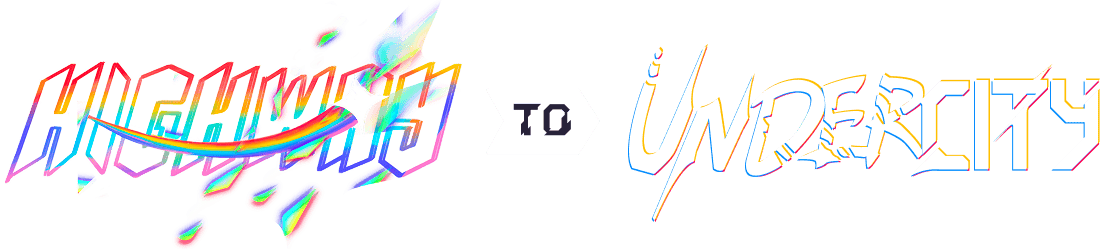Customdiy Keyboard
Journal Starts Here!!
June 11: Github Setup!
Setup up the github for the DIY Custom keyboard, So I can document my progress
Total Time Spent: N/A
June 12: Learning Keyboard Schematics and Core functionality
Today I was thinking of getting started on the schematic but then realized that It wont be as easy as making a macropad. So I had to learn about switch matrix and how to efficiently use GPIO pins on the MCU to maximize the utility and how to properly make the schematic for a mechanical keyboard and what parts I should choose based on the requirements and the wants of my keyboards(Rotary Encoder and Oled Display). I watched a couple of youtube videos to learn about it and I also learnt about some cool plugins(e.g key switch plugin) I can use in KiCad to make it easier to design the schematic and make the process faster
After learning about the schematics, I started making a list of things that I want in my keyboard and the things I have will need to make it happen. Check out the Link to see the core functionality of my keyboard and what parts I will be using. Click Here!!
Tomorrow I will get started on the schematic and hopefully finish!
Total Time Spent: 2 Hours
June 13: Finished Schematics
Today I started by setting up KiCad by adding symbol and footprint libraries (Thanks to Joe Scotto for making an awesome collection of libraries) Libraries. After Successfully adding the libraries to KiCad. I moved on to working on the Schematic for the custom keyboard with 61 Keys, 1 rotary encoder and an oled screen. For the schematic, I started with the switch matrix.
Below is the Switch Matrix I made at first

After making this matrix I realized that this is a very bad layout and the norm is to have the same amount of columns as the rows. So then I decided to change the matrix to meet the standard

Now that I had the matrix done, I started working on adding the MCU. When adding the MCU I was gonna use the RP2040 but then realized that using a bare chip is a very complicated for a beginner like me, so I asked in slack for help and got feedback to use a board like the raspberry Pi Pico. After deciding on the MCU that I will use(Pi Pico) I finished connecting everything to the MCU(Switch Matrix, Rotary Encoder, and Oled Screens)

Moving on, I ran the footprint assingment tool and assigned the footprints but accidently assigned the wrong footprint for the switches which gave me errors when updating the PCB from the schematic in the PCB editor so wasted a lot of time looking for what was wrong. Eventually I retraced the steps and checked everything from the start and realized I had assigned the wrong footprints for the switches(assigned CAD footprints instead of PCB_MX😭)
After fixing the the footprint problems, I moved on to the PCB editor, then imported the PCB from the schematic and it imported with 0 errors!.

Time Spent(This Session): 4.5 Hours
Total Time Spent: 6.5 Hours
June 14: Finished Routing the PCB
Today I started working on the PCB Editor, so I first I Updated the PCB from the schematic

After Updating the PCB from the schematic, I decided to work on arranging the switches in the their proper position and changing the footprint for the shift, enter, and the spacebar keys to match its proper footprint because at the start I just assigned the MX_1.00U
for every switch.
Proper Assorted Switchs in PCB Editor

After Arranging the switches properly, I added diodes to every switches to have a keyboard with anti-ghosting keys(N-Key Rollover)

After adding the diodes to prevent ghosting while typing, I moved on to add the board, oled displays(2 of them)(changed my mind and now Using 2 of them), and 1 Rotary Encoder to the layout of the PCB. After properly laying out the parts as I wanted them, I routed the traces(which was a nightmare, I had to reroute like a million times😭😭).

That was basically what I did today. Cya Tomorrow!
Time Spent(Current Session): 4 Hours
Total Time Spent: 10.5 Hours
June 16: Finished the PCB and added 3D Models
Today I finished the PCB completely and also added a copper filled zone

After adding the filed zone to the PCB, I moved on to adding the 3D Models in to the footprints to get a better view of the PCB and make it eaiser to design the Case later on.
For adding the 3d models, I have to go to grabcad and find each 3d model and manually upload it, which took forever.

Time Spent(Current Session): 2 Hours
Total Time Spent: 12.5 Hours
June 17: CAD!!!
Today, I Started working on the CAD for the keyboard and first I started by sketching out the base of the keyboard

After the sketching the of the keyboard base was done I extruded it and added the 3D model of the PCB to check if it fits properly, and the PCB fit perfectly in the bottom case

After seeing that my PCB was properly fitting in the bottom section, I moved on to working on the top layer of the case for the keyboard which would have the holes for the OLED screens, switches, and the rotary encoder and then I extruded it to 1.5mm to make the top layer of the keyboard!


After successfully making the bottom and the top layer of the keyboard case, I decided to check if it fits properly
and at first, because i didnt have the measurements for the OLED screen, the screens and the rotary encoder were not aligned and I had to align it properly. After the alignment everything fit together relatively well.

Time Spent(Current Session): 6.5 Hours
Total Time Spent: 18.5 Hours
June 18: Finished CAD
Today, I just made some tiny adjustments to the the placements of the oled screen and the rotary encoder holes so they match up more accurately and I also added holes to the top layer of the case which I forgot to add yesterday